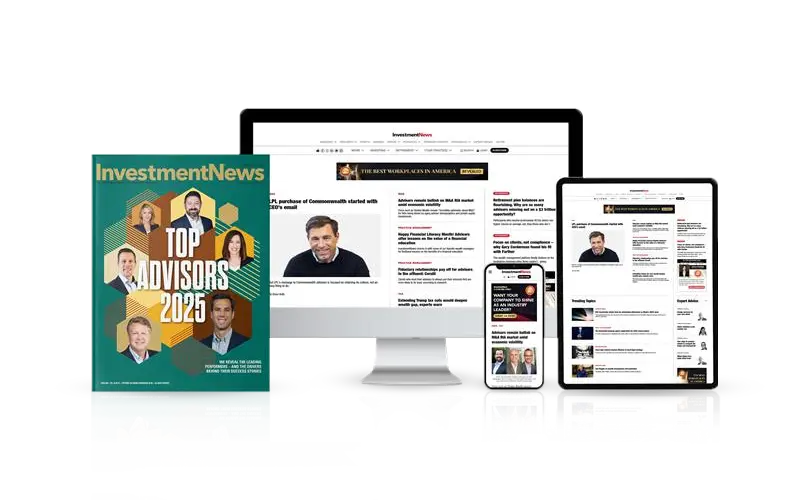Many advisers have been asking me lately about iPad applications for presentations to their clients. Most ask me which application is “best,” with the idea that there will be one application that is good for everything related both to making presentations and sharing their desktop workstation screen.
That's not necessarily the case — different products have different benefits. And these days, the presentation scenarios advisers envision can include in-person meetings, as well as remote ones.
All the applications I detail in this column include video and audio conferencing, in addition to screen sharing. No matter what application or service you end up selecting, make sure to try it out with several friends or colleagues under the same conditions you expect to use it with clients.
To test some applications, I enlisted the aid of technology expert Sunit Bhalla, principal of OakTree Financial Planning LLC, and Bill Winterberg, founder of the FP Pad blog and a technology consultant to advisers.
“If an adviser is looking to host a meeting from their iPad, it is not the easiest thing to do with the free applications yet,” Mr. Winterberg said. “The straightforward thing to do is put those things you want to present on your iPad, then connect the iPad to a larger monitor and do it that way.”
For now, in the iPad-to-iPad realm, he prefers Idea Flight, which is the simplest and least expensive of the relevant applications to implement. One drawback, though, is that presentations, whether they are in Microsoft PowerPoint or Apple Keynote, must be converted to an Adobe PDF format.
Mr. Bhalla likes several of the applications but is reluctant to label any of them as the “best” right now. His chief complaint is the lack of truly granular presenter controls on any of the iPad-sharing applications. He likes Idea Flight in general, but for him, not being able to see what the client is looking at is a limitation.
“You can drive the presentation, but they can also independently move through the slides themselves, and you cannot yet turn over control to them with the iPad application and follow,” Mr. Bhalla said. The ability to shift back and forth between client and adviser control is limited in all of the apps.
For now, he prefers using the desktop version of GoToMeeting to conduct presentations for clients with iPads (you can, of course, still do desktop-to-desktop meetings). In particular, Mr. Bhalla likes the ability to zero in with controls to highlight and emphasize particular parts of a presentation.
So unfortunately, there is no perfect fit for every situation, but that is likely to change as application providers build more-sought-after features into their offerings.
Here are some details on dedicated iPad applications and more traditional desktop sharing/web conferencing applications for use in presentations:
Adobe Connect
Adobeconnect.com
Already used by quite a few advisers, Connect is essentially device-agnostic, meaning you can present at a meeting and control all the features from a desktop or a tablet. That versatility makes it a bit more expensive. Controls, no matter the device, include presenting slides, using a white board and sharing of files from the cloud or directly from a mobile device. Multiple choices and permutations in pricing include pay-as-you-use plans, per-host plans, single host and annual plans.
Cost: At its most basic, $55 per month for a host license or $540 annually
Fuze Meeting
fuzebox.com
This tool allows a lot of control from both desktops and mobile devices, including iPad and Android tablets, and iPhone, Android and BlackBerry smartphones. There are multiple product offerings, but in terms of plans, Fuze Pro is likely the minimum fit for advisers. If you need to stream HD video during an online meeting, this is your product (Pro supports up to 25 attendees on web video and audio conferences but only 4 HD streams per meeting).
Cost: 14-day free trial, $49 per month per presenter or $588 annually
GoToMeeting
gotomeeting.com
This is a great choice for advisers who want to share their desktop with clients and prospects. It's easy to turn over control to clients during a presentation — desktop to desktop — so they can point out things (or adjust sliders, etc.). Free iPad, iPhone and Android applications allow attendees to view, not control, presentations.
Cost: 30-day free trial, $49 per month per presenter or $468 annually
Idea Flight
ideaflight.com
This is an iPad-only application for now. It is best-suited for advisers planning to do a lot of remote presentations on their iPads. The application is free for “passengers” viewing simple presentations, but additional features (such as being able to raise your hand and ask a question) will require the “pilot” to have an upgraded account. Also keep in mind this limitation: You can display any presentation that you can convert into a PDF. Meaning for example that PowerPoint, Keynote, et al have to be converted and saved in that format. Getting the files to your iPad is easiest using Dropbox though there are other routes as well (there is a good FAQ page right off the main website page).
Cost: Free, the pilot upgrade is $7.99 and the business-class upgrade with additional features is $9.99. More premium add-on features are available.
Join.me
join.me.com
This program offers iPad-to-iPad presentations and screen sharing from the well-known remote-access provider LogMeIn Inc. (there is an Android application and desktop sharing application too). Like Idea Flight, this application is best for advisers who plan to do a lot of presentations on their iPad. There is an application for Mac and Windows PCs as well. And presenters can pass control of a presentation to those participating from a Mac or Windows PC (but not another iPad or tablet). There is also a new annotation feature for presenters that allows you to point out and mark/highlight things during a presentation. I like their website too for its simplicity, simple FAQs etc. that explain a lot without overwhelming you (I cannot say the same for those of Webex or Adobe Connect).
Cost: A one-presenter account is $19 per month or $149 for an annual license. More features available.
Mikogo
Mikogo.com
Good, easy-to-use application for desktop sharing. Free iPad, iPhone and Android applications but can be used only for viewing, not presenting.
Cost: 14-day free trial, single-presenter business license is $13 per month.
Webex
Webex.com
This offering from Cisco Systems Inc. is a straightforward desktop-sharing tool with free applications for the iPad, Android, iPhone and BlackBerry. You can pass control to another user and view content, but not share it or manipulate it.
Cost: A fairly robust free option covers the basics of simple audio and screen-sharing; $24 per month per host license or $228 annual for the more advanced version that adds application sharing and HD video sharing.
[email protected] Twitter: @ddjanowski